If you have managed to download your account data through the Data Export feature on Bybit EU but are facing challenges extracting your account statement on your computer, please follow the detailed guide below:
Unzip a 7-Zip File
Step 1: Download the data export file from your Bybit EU account and open the folder containing the file. Right-click on the file and select Show more options → 7-Zip → Open archive.
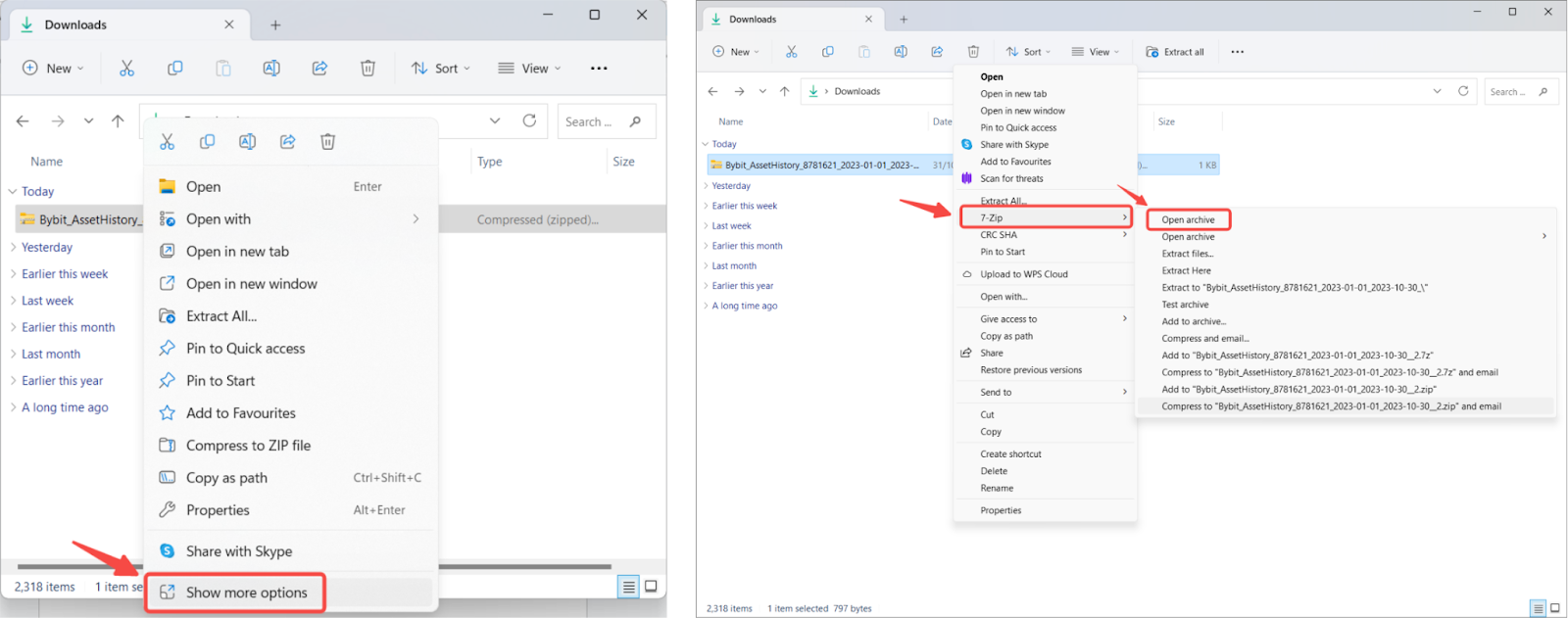
Step 2: In the 7-Zip window, you'll see the compressed folder (with a blank file icon). Double-click on the folder to reveal the files (with a spreadsheet icon).
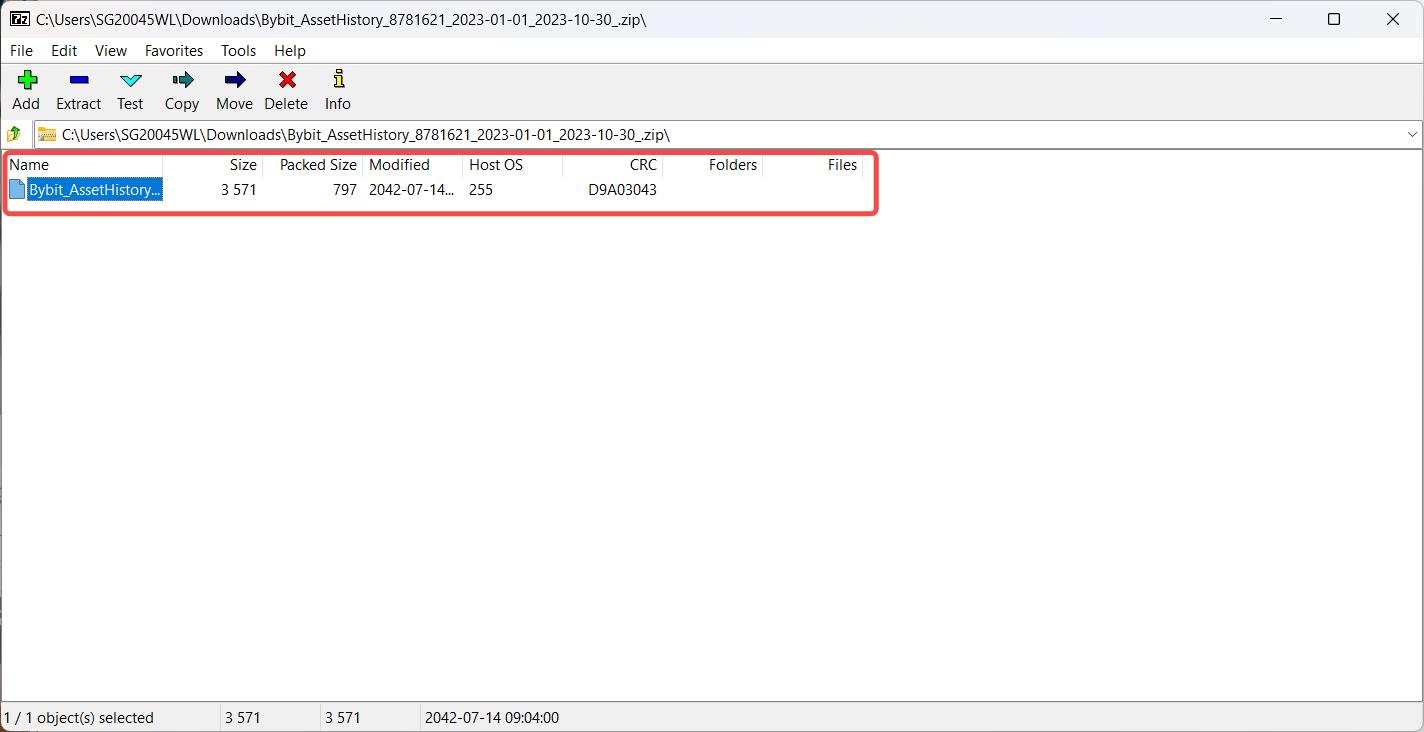
Step 3: Select all the files and click on Extract. A new window will open, allowing you to select the destination folder for the files. Once you have selected the folder, click on OK. The default folder will be the one holding the compressed file.
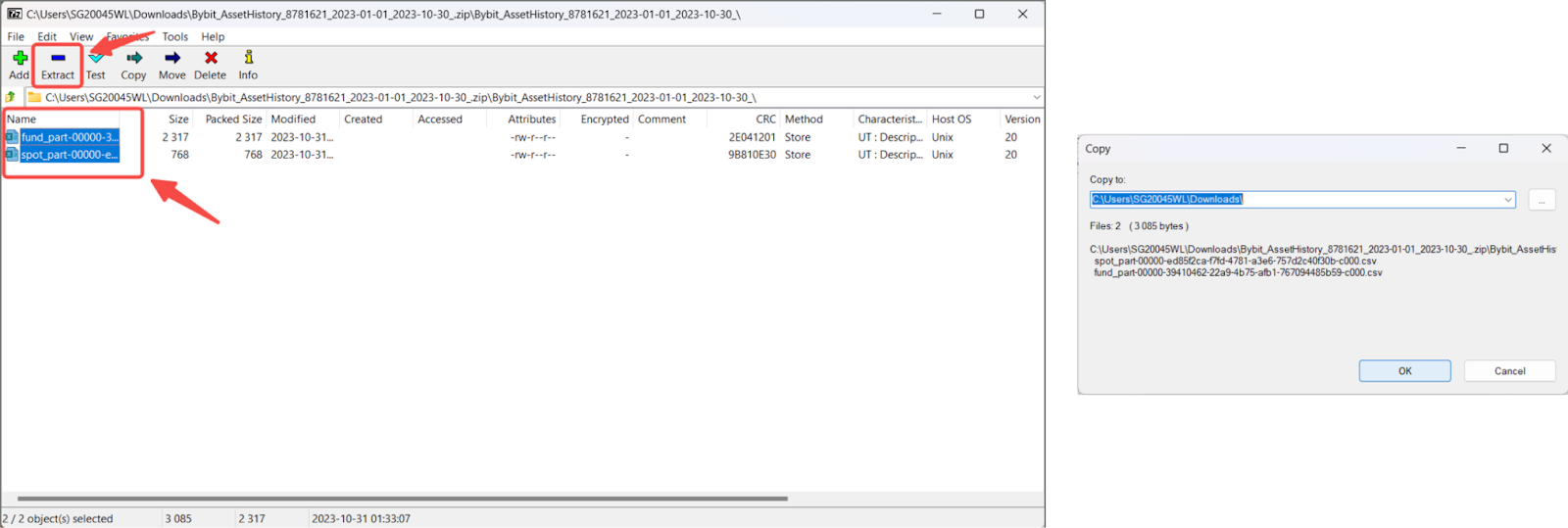
Your files have been successfully extracted! You can now access your account data by opening the files in your computer’s spreadsheet software.
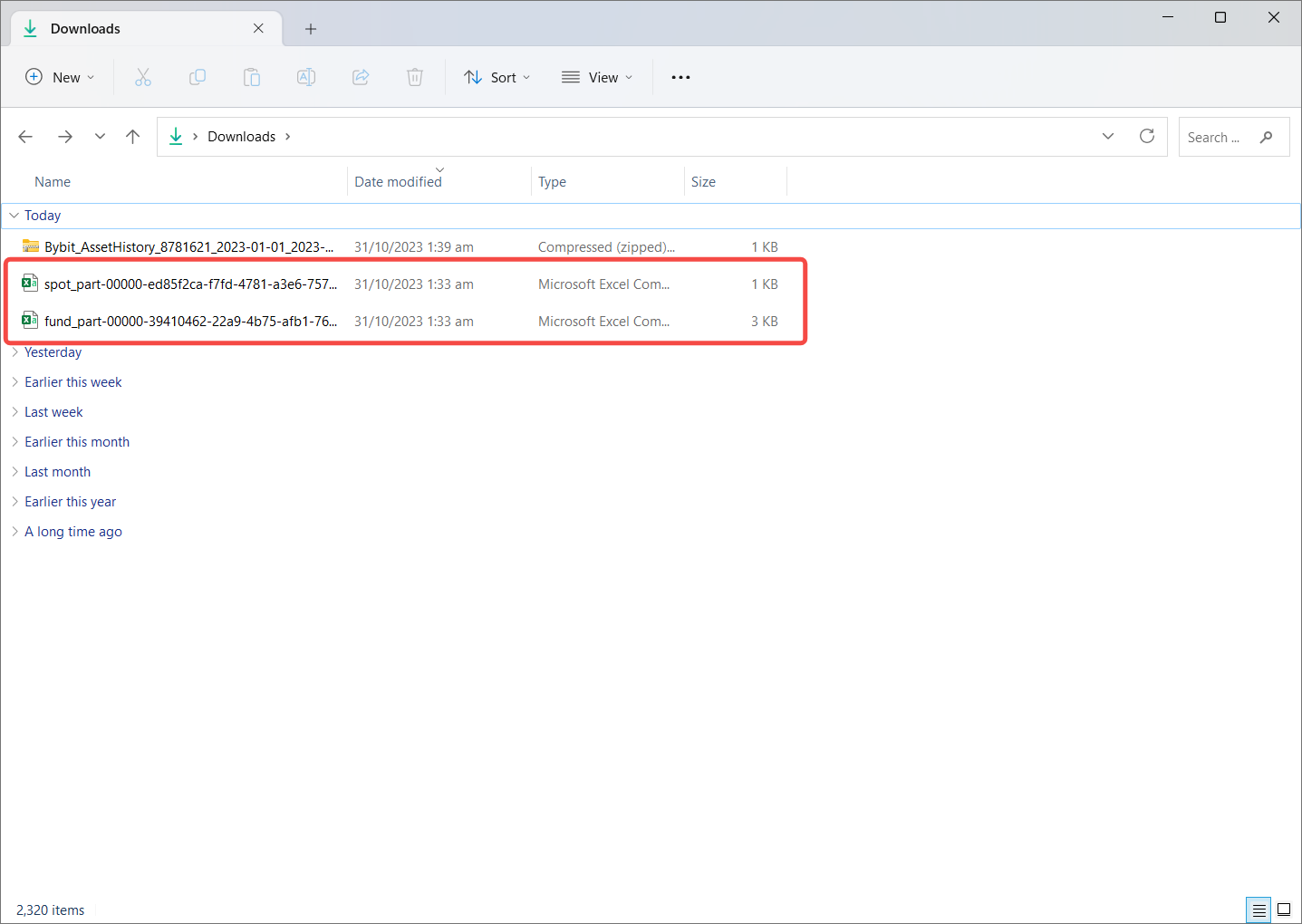
If you are having issues opening the CSV file, open Excel and click on New → Blank workbook → Data tab → Get External Data From Text.
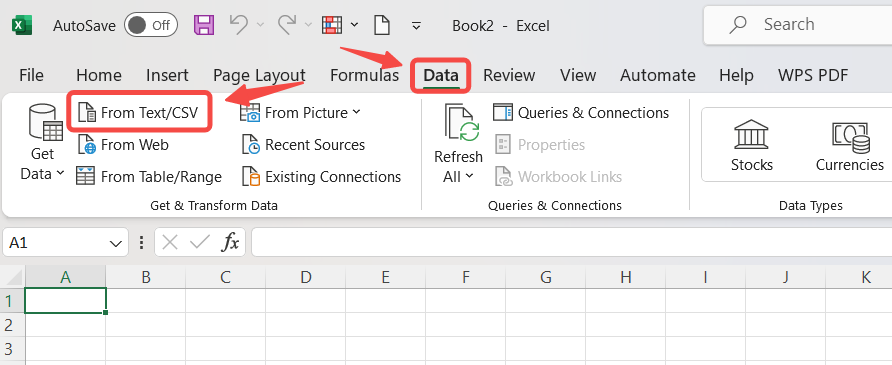
Select your Data Export CSV file and click on Import to open the Import window. Choose the parameters for your data and make sure your Delimiter is set as Comma. Your data should now be correctly formatted on Excel.
Unzip a WinRAR File
Step 1: Download the data export file from your Bybit EU account and open the folder containing the file. Right-click on the file and select Open with → WinRAR archiver.
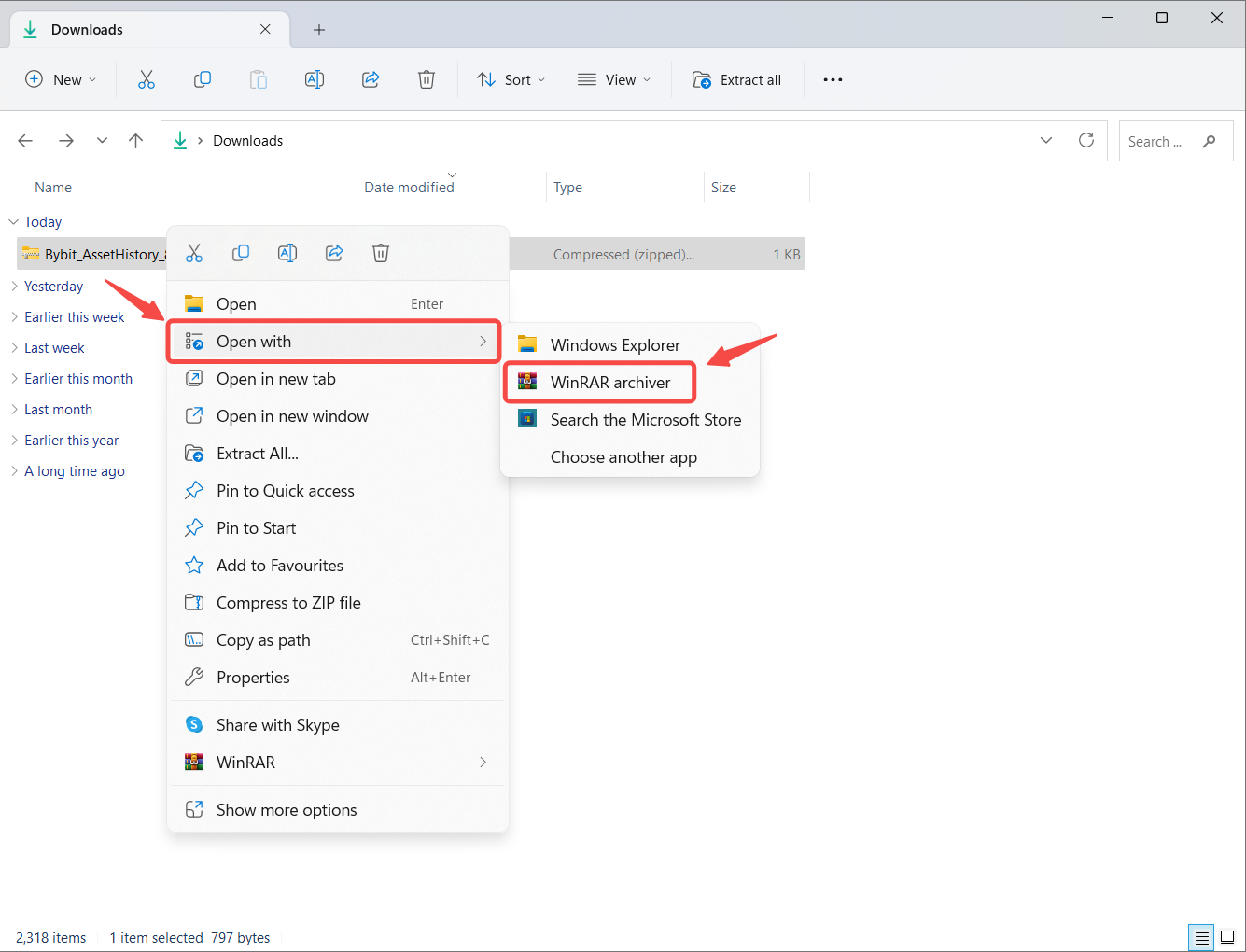
Note: If you do not have file archiver software, we strongly recommend downloading one from an official and secure source such as WinRAR.
Step 2: In the WinRAR window, select the compressed folder (with a blank file icon) and click on View to display the files (with a spreadsheet icon).
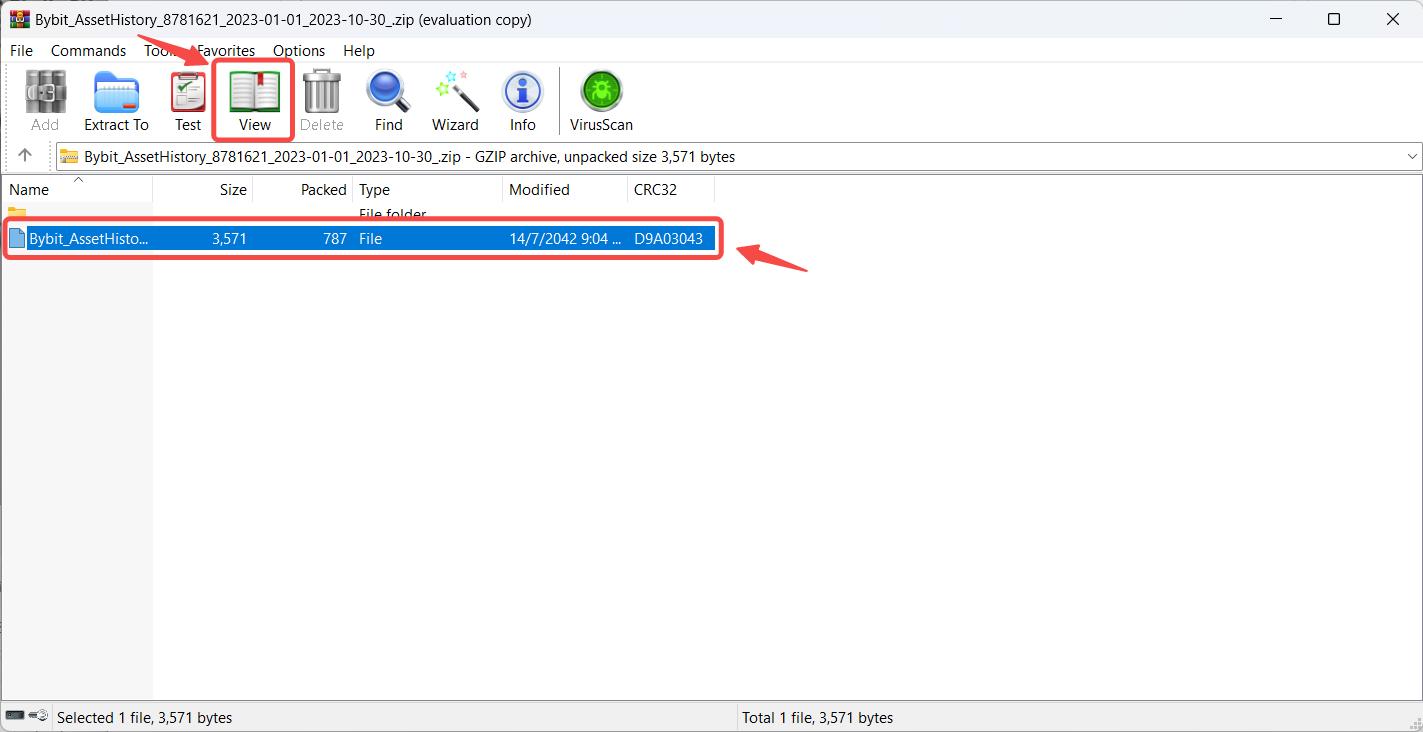
Step 3: Select all the files and click on Extract To. A new window will open, allowing you to select the destination folder for the files. Once you have selected the folder, click on OK. The default folder selected will be the one holding the compressed file.
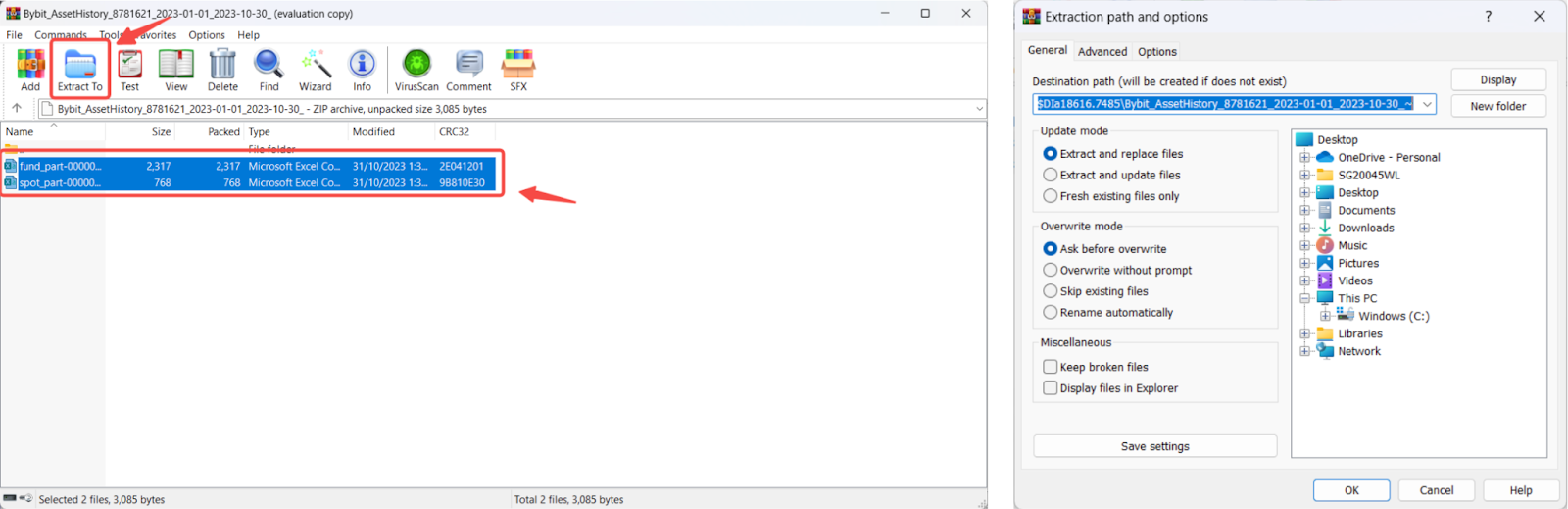
Your files have been successfully extracted! You can now access your account data by opening the files in your computer’s spreadsheet software.
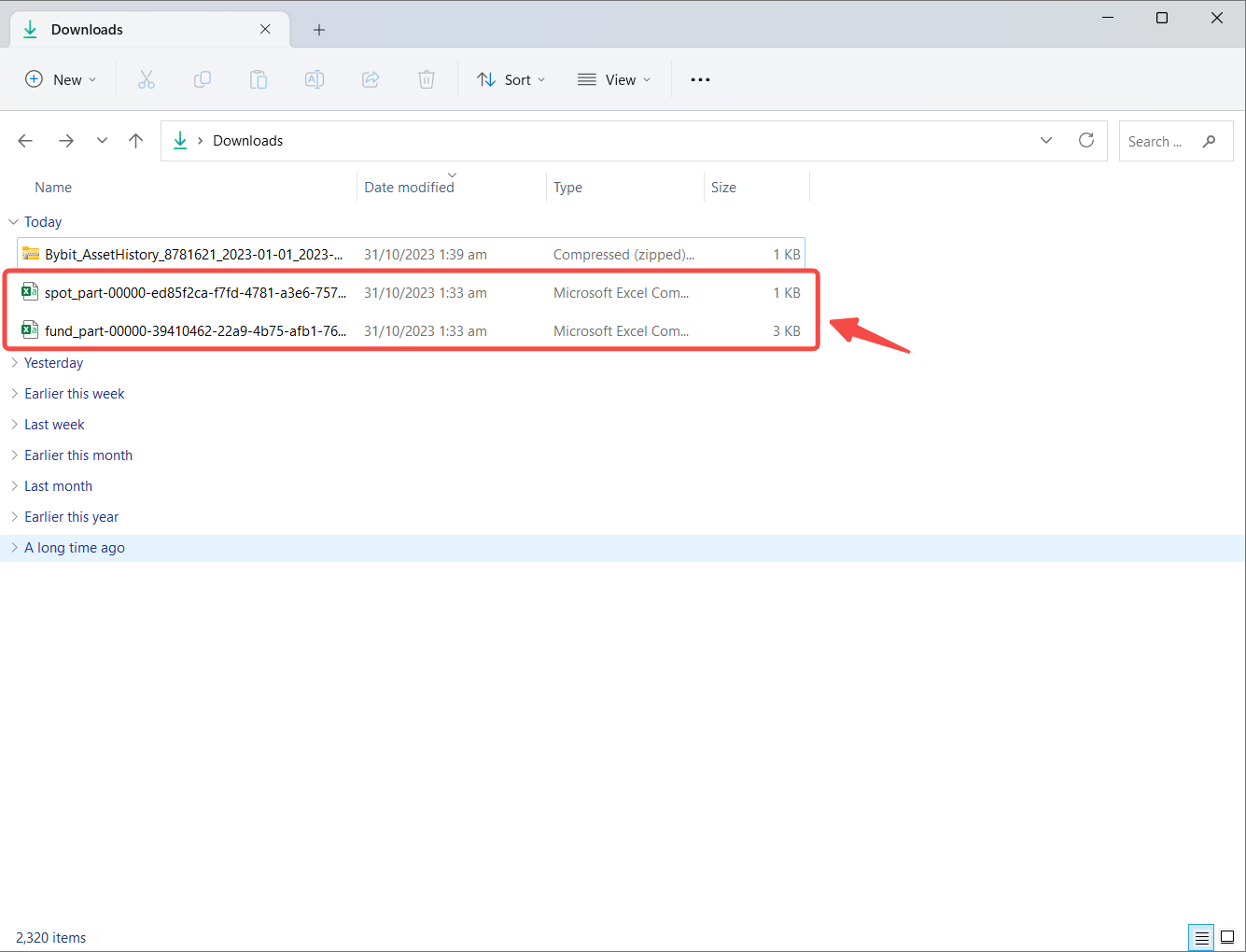
If you are having issues opening the CSV file, open Excel and click on New → Blank workbook → Data tab → Get External Data From Text.
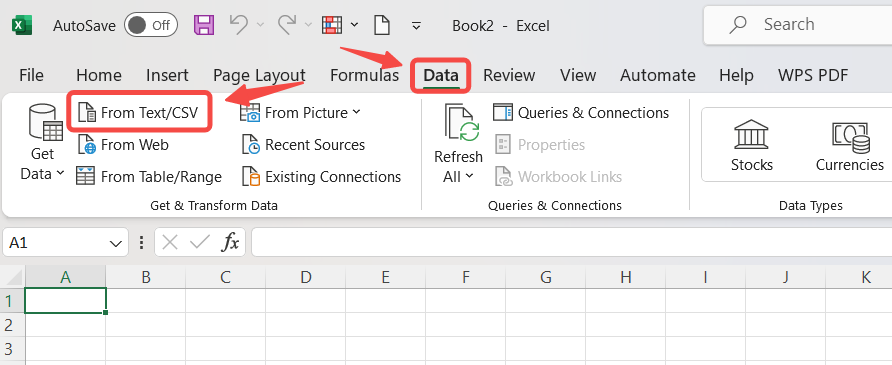
Select your Data Export CSV file and click on Import to open the Import window. Choose the parameters for your data and make sure your Delimiter is set as Comma. Your data should now be correctly formatted on Excel.
